
When working with PHP 8.3 and Docker with Alpine Linux, adding the Imagick extension can enhance your project by offering powerful image processing capabilities. However, the installation can sometimes throw errors that may seem tricky to resolve. This guide provides a step-by-step approach to installing the Imagick extension for PHP 8.3 on Alpine Linux, along with solutions for the most common issues you might face.
Why Use Imagick with PHP?
Imagick, a PHP extension built on the ImageMagick library, provides an extensive range of image manipulation functions, from resizing and cropping to advanced effects. It’s particularly useful in applications where high-quality image processing is essential, such as e-commerce platforms, content-rich websites, and graphic-heavy web applications.
Why Installing Imagick on PHP 8.3 Requires a Different Approach
If you’re working with PHP 8.2 or earlier, installing the Imagick extension in Docker is typically straightforward. The process involves just a few commands:
RUN apk add --update --no-cache $PHPIZE_DEPS imagemagick imagemagick-libs
RUN apk add --update --no-cache --virtual .docker-php-imagick-dependencies imagemagick-dev && \
pecl install imagick && \
docker-php-ext-enable imagick && \
apk del .docker-php-imagick-dependenciesHowever, with PHP 8.3, things are a bit more complex. Due to ongoing compatibility issues, the PECL version of Imagick is currently broken for PHP 8.3, making the typical installation method unreliable. This means we need to take a different approach by cloning the Imagick repository directly from GitHub and building it from source.
The following guide provides step-by-step instructions for setting up Imagick with PHP 8.3 on Docker, particularly on an Alpine Linux environment, to ensure everything works smoothly.
Setting Up Imagick for PHP 8.3 on Docker (Alpine Linux)
When you use PHP 8.3 on Docker container based on Alpine Linux, the steps to install Imagick require some specific commands and adjustments. Alpine Linux’s lightweight nature can sometimes omit libraries needed by the Imagick extension, so installing the correct dependencies is crucial.
Prerequisites
Make sure you have Docker installed and a Dockerfile set up for your PHP 8.3 project. This guide will focus on Alpine Linux 3.16, commonly used for lightweight Docker images.
Step 1: Install Dependencies
To ensure Imagick installs correctly, you’ll need imagemagick-dev, which provides essential development files for ImageMagick and the MagickWand-config binary. Other dependencies, such as git, gcc, and pkgconfig, are also required for compiling the extension.
Add the following commands to your Dockerfile:
# Install dependencies and development tools
RUN apk add --update --no-cache \
git \
imagemagick \
imagemagick-dev \
gcc \
g++ \
make \
autoconf \
pkgconfigStep 2: Clone and Build the Imagick Extension
Next, we’ll download the Imagick extension from its official GitHub repository, configure it for PHP, and compile it.
# Clone Imagick repository and compile the extension
RUN git clone https://github.com/Imagick/imagick.git --depth 1 /tmp/imagick && \
cd /tmp/imagick && \
phpize && \
./configure && \
make && \
make installHere’s what each command does:
phpize: Prepares the PHP extension for compilation../configure: Configures the Imagick extension.make && make install: Compiles and installs the extension.
Step 3: Enable the Imagick Extension
To enable Imagick, add the following line to your Dockerfile:
RUN docker-php-ext-enable imagick
Step 4: Clean Up Unnecessary Files
After installation, clean up your image to keep it lightweight:
# Clean up to reduce image size
RUN apk del git gcc g++ make autoconf pkgconfig imagemagick-dev && \
rm -rf /var/cache/apk/* /tmp/imagickComplete Dockerfile Example
Here’s the full Dockerfile setup for installing Imagick on PHP 8.3 with Alpine Linux:
FROM php:8.3-fpm-alpine
# Install dependencies and compile Imagick
RUN apk add --update --no-cache \
git \
imagemagick \
imagemagick-dev \
gcc \
g++ \
make \
autoconf \
pkgconfig && \
git clone https://github.com/Imagick/imagick.git --depth 1 /tmp/imagick && \
cd /tmp/imagick && \
phpize && \
./configure && \
make && \
make install && \
docker-php-ext-enable imagick && \
apk del git gcc g++ make autoconf pkgconfig imagemagick-dev && \
rm -rf /var/cache/apk/* /tmp/imagickStep 5: Verify the Installation
After building the Docker image, you can confirm the Imagick extension is enabled by running:
docker run --rm your-image-name php -m | grep imagick
If imagick appears in the list of PHP modules, the installation was successful!
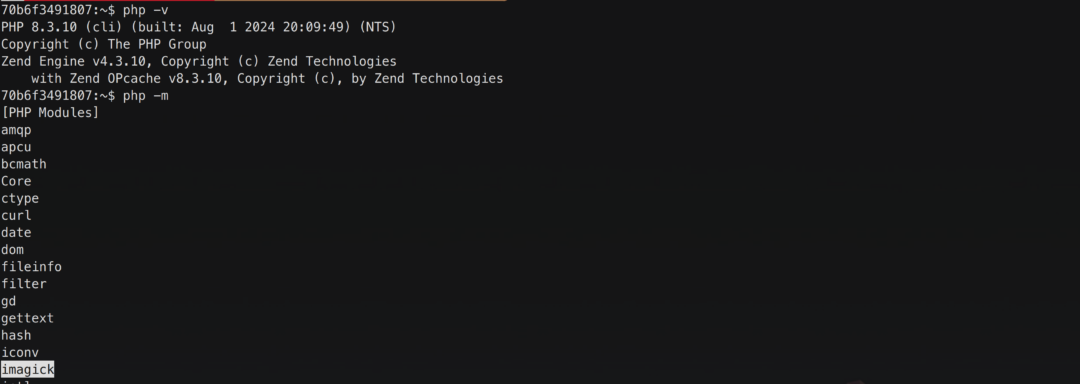
Troubleshooting Common Imagick Installation Issues
1. Missing MagickWand-config Error
One of the most common errors during Imagick installation is the missing MagickWand-config binary. This error typically occurs when imagemagick-dev is not installed. Ensure that imagemagick-dev is included in the apk add command in your Dockerfile to resolve this.
2. configure: error: not found
If you encounter errors related to MagickWand-config not being found, it may be due to missing dependencies. This issue is also resolved by ensuring the imagemagick-dev package is installed, as it provides the necessary binaries.
3. make: *** [Makefile:196] Error 1
This error might occur if there’s a syntax or file error in the Imagick repository’s source code. To avoid this, specify a stable release of Imagick instead of pulling the latest code. For instance, you can modify the clone command to check out version 3.6.0, which is generally stable for production environments:
RUN git clone --branch 3.6.0 https://github.com/Imagick/imagick.git --depth 1 /tmp/imagick
Final thoughts
Installing the Imagick extension for PHP 8.3 on Docker with Alpine Linux can be challenging, but following this guide should provide a smooth setup. Ensuring the necessary development libraries are installed and cleaning up after installation will keep your Docker image efficient and fully functional. With Imagick installed, you’re now ready to leverage powerful image processing capabilities within your PHP applications.